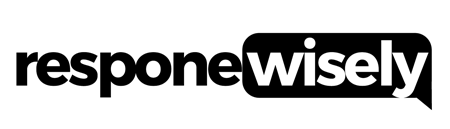Have you ever found yourself in a situation where you needed to send a quick text message, but you didn’t have your phone handy? Well, fret no more! With the advent of email to text services, you can now send text messages directly from your email account. It’s a convenient and efficient way to stay connected, especially when you’re on the go or don’t have access to your phone. In this article, I’ll delve into the world of email to text, exploring how it works, its benefits, and how you can make the most of this handy communication tool.
What is Email to Text?
What is Email to Text?
Definition
Email to text services provide a convenient way to send text messages directly from your email account. It’s a communication tool that allows you to stay connected even when you don’t have access to your phone. With email to text, you can compose and send messages using your email client, and the recipient will receive the message as a text on their mobile device.
Purpose
The purpose of email to text is to provide a seamless and efficient method of sending messages when using a phone may not be possible or practical. Whether you’re traveling, in a meeting, or simply prefer to use your computer for communication, email to text allows you to stay in touch with others through text messages. It’s especially useful when you need to reach someone quickly or when you want to send longer messages that may exceed the character limit of traditional text messaging.
Benefits
Email to text offers a range of benefits that make it a valuable communication tool. Some of the key advantages include:
- Accessibility: With email to text, you can send messages from any device with an email client, whether it’s a computer, tablet, or smartphone. It gives you the flexibility to communicate from wherever you are, as long as you have an internet connection.
- Convenience: Using email to text eliminates the need to switch between different devices or applications to send messages. It streamlines the process and saves you time by allowing you to compose and send texts directly from your email account.
- Cost-saving: Text messaging plans can be expensive, especially for international messaging. Email to text services often provide a more cost-effective alternative, allowing you to send messages at a fraction of the cost of traditional text messaging.
- Flexibility: Email to text allows you to send messages to any mobile device, regardless of the recipient’s carrier or location. It ensures that your messages reach the intended recipients, no matter what network they are on.
- Delivery confirmation: Unlike traditional text messaging, email to text often provides delivery confirmation for sent messages. This feature gives you peace of mind, knowing that your messages have been successfully transmitted and received by the recipient.
Email to text is a convenient and efficient tool for sending text messages directly from your email account. It offers various benefits, including accessibility, convenience, cost-saving, flexibility, and delivery confirmation. Whether you’re on the go or prefer to use your computer for communication, email to text enables you to stay connected with others through text messages.
Conversion Process
How Does Email to Text Work?
When you send an email to a phone number using an email to text service, the conversion process takes place. Here’s a breakdown of how it works:
- Addressing the recipient: In the “To” field of the email, you need to specify the phone number you want to send the text message to. Typically, this includes the recipient’s phone number followed by the service provider’s domain. For example, if the recipient’s phone number is 123-456-7890 and their service provider is Verizon, you would address the email to “[email protected]”.
- Formatting the message body: The content of your email becomes the text message itself. Whatever you type in the body of the email will be converted into a text message. It’s important to keep in mind that most email to text services have character limits to ensure compatibility with different mobile devices.
- Sending the email: Once you’ve addressed the email and formatted the message body, you simply click the send button as you would with any other email. The email is then sent to the service provider’s email gateway, which handles the conversion process.
- Conversion and delivery: The service provider’s email gateway receives the email, extracts the contents, and converts it into a text message. It then delivers the text message to the recipient’s phone number through their cellular network.
Email to Text Service Providers
To use email to text services, you will need to rely on email to text service providers. These providers act as intermediaries between your email and the recipient’s phone number. Here are a few popular email to text service providers:
- Verizon: Verizon offers an email to text service for its customers, allowing you to send text messages to Verizon phone numbers from your email account.
- AT&T: AT&T also provides an email to text service, enabling you to send text messages to AT&T phone numbers via email.
- T-Mobile: T-Mobile offers a similar service, letting you send text messages to T-Mobile phone numbers using your email account.
- Sprint: Sprint customers can also take advantage of their email to text service, making it easy to send text messages to Sprint phone numbers via email.
These service providers typically have specific email domains that you need to address your emails to in order for them to be properly converted into text messages and delivered to the intended recipients.
By understanding the conversion process and the availability of email to text service providers, you can effectively take advantage of this convenient and efficient communication tool. Whether you’re away from your phone or prefer using your computer, email to text allows you to stay connected through text messages with ease.
Setting up Email to Text
Setting up Email to Text
To start using the email to text service, it’s important to choose a reliable provider and configure the settings correctly. Let me guide you through the process step by step.
Choosing an Email to Text Provider
When it comes to selecting an email to text provider, it’s essential to consider factors like coverage, reliability, and ease of use. Here are a few popular options to consider:
- Verizon: Known for its extensive network coverage, Verizon offers a seamless email to text service. They provide a simple setup process and reliable delivery of text messages.
- AT&T: With a wide range of features and excellent customer support, AT&T is another trusted provider for email to text services. They ensure reliable delivery and offer easy configuration options.
- T-Mobile: T-Mobile’s email to text service is known for its simplicity and user-friendly setup process. They provide reliable coverage and prompt message delivery.
- Sprint: If you’re looking for a provider with great network coverage and a straightforward setup process, Sprint is worth considering. They offer a reliable email to text service with prompt message delivery.
Configuring Email to Text Settings
Once you’ve chosen an email to text provider, it’s time to configure the settings to ensure smooth communication. Follow these steps to get started:
- Open your email account: Log in to your email account that you want to use for sending text messages.
- Create a new email: Click on the “Compose” or “New Email” button to start a new message.
- Address the recipient: In the “To” field, enter the recipient’s phone number along with the email extension provided by your chosen email to text service provider. For example, if the recipient’s phone number is 123-456-7890 and you’re using Verizon, the email address would be [email protected]
- Format the message body: In the body of the email, type your message just like you would for a regular text message. Keep it simple and to the point.
- Send the email: Once you’ve finished composing your message, click on the “Send” button to initiate the email to text conversion process.
That’s it! You’ve successfully set up and configured your email to text service. Now, whenever you send an email to the provided email address, it will be converted into a text message and delivered to the recipient’s phone.
Remember to check with your email to text provider for any specific instructions or additional settings that may need to be configured for optimal performance.
Sending Email to Text Messages
Composing the Email
When sending an email to text message, the first step is to compose the email itself. Keep in mind that simplicity is key when writing for young kids. Here are a few tips to create an engaging and easy-to-understand email:
- Use short sentences: Break down your message into short, concise sentences. This helps young kids grasp each word and understand the meaning.
- Stick to familiar words: Choose words that are commonly used and easily recognizable by kindergarten and preschool-aged children. Avoid jargon or complex vocabulary that may confuse them.
- Incorporate visuals: Use visuals, such as emojis or simple illustrations, to enhance understanding. This can help children associate the words with images, making it easier for them to comprehend.
Formatting the Recipient
The next step in sending an email to text message is formatting the recipient. Here are a few guidelines to consider:
- Use the phone number: Instead of an email address, you’ll need to use the recipient’s phone number. Make sure to include the country code if necessary. For example, if the phone number is from the United States, use “+1” followed by the phone number.
- Include the mobile service provider: Some mobile service providers have specific formats for email to text messages. It’s important to include the correct format for the recipient’s provider. Here are a few examples:
| Provider | Format |
|---|---|
| Verizon | [10-digit number]@vtext.com |
| AT&T | [10-digit number]@txt.att.net |
| T-Mobile | [10-digit number]@tmomail.net |
| Sprint | [10-digit number]@messaging.sprintpcs.com |
Ensure that you have the correct format based on the recipient’s mobile service provider to ensure successful delivery of the email to text message.
Sending the Email
Once you have composed the email and formatted the recipient correctly, it’s time to send the email. Follow these steps to complete the process:
- Click on the “Send” button: Locate the “Send” button in your email client and click on it to send the email.
- Check for delivery confirmation: After sending the email, you can check your email client for any delivery confirmation or status update. This will help ensure that the email was sent successfully.
- Confirm with the recipient: If possible, reach out to the recipient and ask if they received the email as a text message. This will provide further confirmation of successful delivery.
Remember, it’s always a good idea to double-check with the recipient’s mobile service provider for any specific instructions or additional settings that may be required when sending an email to text message.
That’s it! By following these steps, you can easily send an email to text message and communicate with young kids using a familiar and convenient medium.
Examples of Email to Text Services
Examples of Email to Text Services
Clicksend.com Email To Text
When it comes to sending an email and having it received as an SMS, ClickSend’s Email to SMS gateway is an excellent choice. It’s compatible with popular email clients like Outlook, Gmail, Hotmail, Yahoo, and many more. With ClickSend, you can turn any email into an SMS message, making it incredibly convenient.
One of the great things about ClickSend is that you can access their email to SMS service from a wide range of devices: desktops, smartphones, and tablets. Plus, it supports any email provider you use, whether it’s Gmail, Yahoo, Bigpond, Microsoft Live Mail, Outlook online, AOL, Mail.ru, GMX, Yandex, and many more. So, no matter what platform or service you prefer, ClickSend has got you covered.
Textmagic.com
Textmagic.com is another excellent option for email to text services. With this service, you can use email to send important updates and notifications to your recipients. Whether it’s appointment reminders, booking confirmations, hardware monitoring alerts, staff and team updates, or marketing and promotions, Textmagic.com has got you covered.
The convenience of using email to send texts is that you can streamline your workflow and take care of your important SMS communication quickly. Whether you use Gmail, Outlook, or any other email app, you can easily send text messages straight from your email inbox. Plus, with Textmagic.com, you can even send bulk SMS and integrate two-way texting, making it an efficient and versatile solution.
SMSGlobal.com
If you’re looking for a simple and efficient way to send SMS using your favorite email app, SMSGlobal.com is a great choice. Whether you use Gmail, Outlook, or any other email client, you can quickly and easily send text messages to your staff, leads, or customers directly from your email inbox. It’s a seamless way to handle important SMS communication and streamline your workflow.
Sending SMS via email offers many benefits. It’s direct, efficient, and one of the simplest ways to send bulk SMS and integrate two-way texting. With SMSGlobal.com, you can take care of your text messaging needs without any hassle.
Remember, when it comes to choosing an email to text service, consider your specific requirements and preferences. Each service has its own set of features and compatibility, so make sure to choose the one that best suits your needs.
Conclusion
In today’s fast-paced world, efficient communication is key. Email to text services like ClickSend, Textmagic.com, and SMSGlobal.com offer a convenient solution for sending text messages directly from your email inbox. These services streamline communication and enhance workflow, allowing you to stay connected with your contacts on the go.
Each service comes with its own unique features and compatibility options. ClickSend provides a user-friendly interface and advanced features, while Textmagic.com offers seamless integration with popular email clients. SMSGlobal.com stands out with its global coverage and robust security measures.
When choosing an email to text service, it’s important to consider your specific needs and requirements. Whether you prioritize ease of use, integration capabilities, or global reach, there’s a service out there that’s perfect for you.
By leveraging the power of email to text services, you can enhance your communication strategy and improve productivity. So why wait? Start exploring these services today and experience the benefits for yourself. Stay connected, stay efficient, and stay ahead.