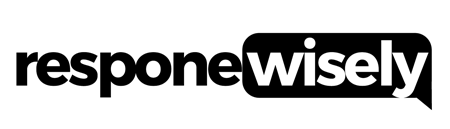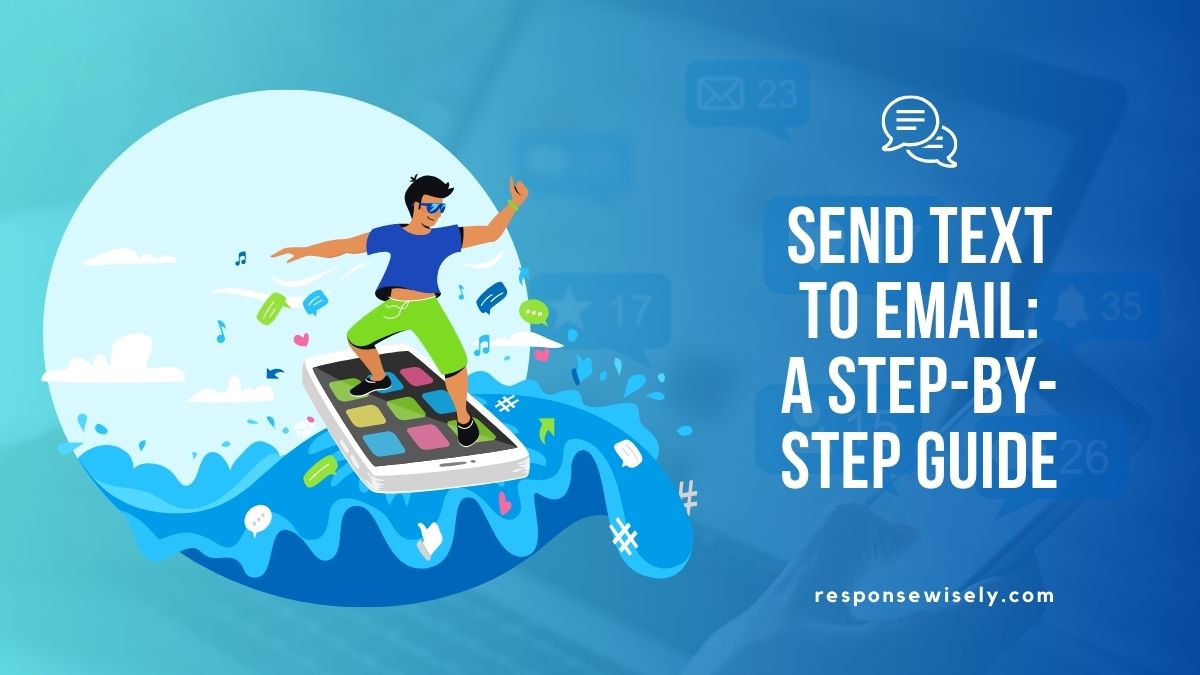Hey there! Ever wondered how to send a text message to an email address? Well, you’re in luck because I’ve got all the answers for you. Whether you want to save important messages, share funny conversations with friends, or simply have a backup of your texts, sending them to your email is a breeze. In this article, I’ll walk you through the step-by-step process of how to send text messages to your email effortlessly. So, let’s get started and unlock this handy feature on your device!
Have you ever found yourself wishing you could access your text messages on your computer or another device? Well, guess what? You totally can! Sending text messages to your email allows you to have all your important conversations at your fingertips, no matter where you are. Whether you’re an iPhone user or an Android enthusiast, I’ve got you covered. In this article, I’ll share with you the easiest methods to send text messages to your email, so you can stay connected and organized like a pro. Ready to take your messaging game to the next level? Let’s dive in!
Why sending text to email can be useful
Why Sending Text to Email Can Be Useful
As someone who relies on technology to stay connected and organized, I’ve found that sending text messages to email can be incredibly useful. This simple process offers a range of benefits that can enhance your communication experience. Let’s dive into why this feature is worth utilizing.
Easily Access Important Information
One of the key advantages of sending text messages to email is the ability to easily access important information. By having your text messages delivered straight to your email inbox, you eliminate the need to constantly check your phone for updates. Whether it’s an important reminder, a confirmation from a service provider, or a message with crucial details, having it conveniently stored in your email allows for quick and easy reference. It’s like having a digital filing cabinet for all your text conversations.
Create a Backup of Important Messages
Another valuable aspect of this feature is the ability to create a backup of important messages. We all know how frustrating it can be to lose or accidentally delete a text message that contained essential details. By sending your texts to email, you have a secure copy of the conversation that you can access even if your phone gets lost or damaged. It brings peace of mind knowing that your valuable conversations are safely stored in your email, just a click away.
Share Information with Non-Text-Capable Devices
Ever wanted to share a text message conversation with someone who doesn’t have a phone or isn’t comfortable using text messaging? Sending text messages to email allows you to easily share information with non-text-capable devices. For example, you can forward the conversation to a friend’s email address or even print out a hard copy if needed. This feature provides flexibility and convenience in sharing information across various communication platforms.
The ability to send text messages to email offers a range of benefits that can greatly enhance your communication experience. Whether it’s the convenience of easily accessing important information, creating backups of crucial messages, or sharing conversations with non-text-capable devices, this feature is designed to make your life easier. So why not give it a try and unlock the full potential of your text messaging experience?
Methods for sending text to email
Methods for Sending Text to Email
I know you’re eager to learn about sending text messages to email, so let’s dive right into it. There are several methods you can use to achieve this, each with its own advantages and limitations. In this section, I’ll explain three popular methods: using an SMS to email gateway, using an email-to-text service, and using third-party messaging apps.
Using an SMS to Email Gateway
One way to send text messages to email is by utilizing an SMS to email gateway. This method involves converting SMS messages into emails and delivering them to your desired email address. Here’s how it works:
- You’ll need to find an SMS to email gateway service that suits your needs. There are plenty of options available online, so take your time to compare features and prices.
- Once you’ve selected a service, you’ll have to set it up by providing the necessary information, such as your phone number and email address. This will enable the gateway to connect your SMS messages to email.
- After the setup process, any text messages sent to your phone number will be automatically forwarded to your designated email address. This allows you to access and manage your messages conveniently via email.
Using an SMS to email gateway can be a great option if you want to have your text messages readily available in your email. It allows for easy access to important information, creates a backup of messages, and enables sharing with non-text-capable devices.
Using an Email-to-Text Service
Another method for sending text to email is by utilizing an email-to-text service. This approach allows you to compose an email and send it as a text message to a recipient’s phone number. Here’s what you need to do:
- Find an email-to-text service provider that meets your requirements. Again, there are numerous options to choose from, so do some research before settling on one.
- Once you’ve selected a service, you’ll need to set it up by providing your email address, the recipient’s phone number, and the SMS gateway domain of the recipient’s carrier. This information enables the service to convert your email into a text message and deliver it to the recipient.
- Compose your message in your email client and send it as you would with any other email. The email-to-text service will take care of converting and delivering the message to the recipient’s phone number.
Using an email-to-text service can be beneficial if you want to send longer messages or attachments that might not be suitable for a traditional SMS. It allows for seamless communication between email and text messaging platforms.
Using Third-Party Messaging Apps
The third method I want to talk about is using third-party messaging apps that offer the capability to sync text messages across multiple devices, including email. These apps provide a convenient way to access your text messages through your email client. Here’s how it works:
- Download and install a third-party messaging app that offers text message syncing functionality. Examples of popular apps include WhatsApp, Telegram, and Signal.
- Once you’ve installed the app, follow the setup instructions, which may involve linking your phone number and granting the necessary permissions.
- Once the setup is complete, you’ll be able to view and reply to your text messages directly from your email client. Any messages sent through the app will be synced to your email, ensuring seamless access and organization.
Using third-party messaging apps can be a great solution if you’re looking for a more integrated approach to managing your text messages and email. These apps often offer additional features like end-to-end encryption and multimedia messaging capabilities.
By now, you should have a good understanding of the different methods for sending text to email. Whether you choose to use an SMS to email gateway, an email-to-text service, or a third-party messaging app, each method presents unique benefits to enhance your communication experience.
Setting up SMS to email gateway
Setting up SMS to Email Gateway
In this section, I’ll walk you through the process of setting up an SMS to email gateway. This method allows you to send text messages to an email address, making it convenient for those who prefer managing their messages through email. Follow the steps below to get started:
Choosing a gateway provider
The first step is to choose a gateway provider that offers SMS to email services. There are several providers available, each with its own features and pricing plans. Consider the following factors when making your selection:
- Reliability: Look for a provider with a reputation for reliable service, ensuring that your messages will be delivered promptly.
- Cost: Compare the pricing plans of different providers to find one that fits your budget. Some providers may charge a flat fee, while others have a pay-per-message model.
- Features: Check if the gateway provider offers additional features like message filtering, attachments, or email forwarding. Consider which features are important to you and choose accordingly.
Registering for an SMS to email gateway service
Once you’ve chosen a gateway provider, it’s time to register for their SMS to email gateway service. Follow these steps:
- Visit the provider’s website and navigate to the registration or signup page.
- Fill out the required information, including your name, email address, and phone number.
- Select your desired plan and agree to the terms and conditions.
- Complete the registration process by submitting the form.
Configuring the gateway settings
After registering, you’ll need to configure the gateway settings to enable the SMS to email functionality. The exact steps may vary depending on your provider, but here are some general instructions:
- Log in to your account on the provider’s website.
- Locate the settings or configuration page for SMS to email.
- Enter the email address where you want to receive the text messages.
- Choose any additional settings or preferences, such as email notifications or message formatting options.
- Save your changes.
With the gateway set up and configured, you’re ready to start sending text messages to email. Remember to test the functionality by sending a text message to your email address and verifying that it comes through successfully.
Now that you’ve successfully set up the SMS to email gateway, you can enjoy the convenience of managing your text messages through email. No need to juggle between apps or devices – it’s all in one place. Stay tuned for the next section, where we’ll explore another method for sending text messages to email.
Setting up email-to-text service
Setting up email-to-text service
Choosing an email-to-text service provider
When setting up an email-to-text service, it’s important to choose the right provider. Here are some factors to consider:
- Reliability: Look for a provider that has a solid reputation for reliable service. You don’t want to miss any important messages due to service downtime.
- Cost: Consider the cost of the service and make sure it fits within your budget. Some providers offer different pricing plans based on the volume of texts you send or receive.
- Features: Check what additional features the provider offers. Some providers may offer features like message forwarding, automatic replies, and message scheduling, which can enhance the functionality of your email-to-text service.
Registering for an email-to-text service
Once you have selected a provider, it’s time to register for the email-to-text service. Here’s how:
- Sign up: Visit the provider’s website and look for the registration or sign-up section. Click on it and provide the necessary information, such as your name, email address, and phone number.
- Verify your phone number: After signing up, you may need to verify your phone number. This is usually done through a verification code sent to your phone via text message.
- Set up preferences: Once your phone number is verified, you can customize your preferences. This may include setting up notification settings, choosing the format of the text messages, or selecting specific contacts to receive messages from.
Configuring the email-to-text service settings
After completing the registration process, it’s time to configure the settings of your email-to-text service. Follow these steps:
- Link your email and phone number: Connect your email account with your phone number. This is usually done through the provider’s settings or preferences page. Make sure to follow the specific instructions provided by your chosen provider.
- Set up filters: Depending on your needs, you may want to set up filters to control which emails are converted into text messages. For example, you can designate certain senders or keywords as triggers for text message conversion.
- Test the functionality: Before relying on the email-to-text service, it’s important to test its functionality. Send yourself a test email and ensure that it is successfully converted into a text message. Check for any formatting or delivery issues that may need to be addressed.
Remember, setting up an email-to-text service can enhance your communication capabilities by allowing you to receive important emails as text messages. By following these steps, you can select the right provider, register for the service, and configure the settings to meet your specific needs.
Using third-party messaging apps to send text to email
Using Third-Party Messaging Apps to Send Text to Email
Installing a Messaging App with Email Integration
When it comes to sending text messages to email, utilizing third-party messaging apps with email integration can be a convenient option. These apps allow you to seamlessly convert your text messages into email format and send them to any desired email address. Here are a few steps to guide you through the process of installing and setting up a messaging app with email integration:
- Search and Download: Begin by searching for a reputable messaging app that offers email integration. Look for apps like “Messenger” or “WhatsApp” that have this feature. Download and install the app onto your device.
- Create an Account: Once the app is installed, create a new account if you don’t already have one. Follow the prompts to set up your account by providing your name, email address, and other required details.
- Enable Email Integration: Once your account is set up, navigate to the app’s settings. Look for the option to enable email integration or sync with your email account. This will allow the app to connect with your email address.
- Link Your Email: In the settings, you should find an option to link your email. Provide the necessary login credentials for your email account to establish the connection between the messaging app and your email.
Configuring the App to Send Text to Email
Now that you’ve installed a messaging app with email integration, it’s time to configure the app to send text messages to email. Follow these steps:
- Access Settings: Open the messaging app and navigate to its settings. Look for options related to message settings or email integration.
- Select Email Conversion: In the settings, locate the option to enable text-to-email conversion or message forwarding. This feature allows your text messages to be automatically converted into email format and sent to your designated email address.
- Specify Email Recipient: Choose the email address where you want your text messages to be sent. This can be your personal email or any other email address you prefer.
- Customize Settings: Explore the app’s settings to customize additional parameters, such as the frequency of email delivery or the option to include media files in the emails.
By following these steps, you can easily set up a third-party messaging app with email integration and configure it to send your text messages to email. This can be a useful tool for keeping a record of important conversations or for easily sharing text content via email. Remember to always double-check the settings to ensure that your text messages are being reliably forwarded to your email address.
Feel free to explore different messaging apps to find the one that best suits your needs. Keep in mind that some apps may have additional features or limitations, so it’s essential to review their capabilities before making a decision.
Next, we’ll discuss the importance of testing the functionality of the service before relying on it.
Things to consider when sending text to email
Privacy and Security Concerns
When sending text messages to email, it’s important to consider privacy and security concerns. Here are a few things to keep in mind:
- Confidentiality: Ensure that the content of your text messages is intended for the recipient’s eyes only. Avoid sending sensitive or personal information via text-to-email conversion.
- Encryption: Look for messaging apps that offer end-to-end encryption for an added layer of security. This ensures that your messages are encrypted and cannot be intercepted or accessed by unauthorized individuals.
- Secure Passwords: Protect your messaging app account by using a strong, unique password. Avoid using easily guessable or commonly used passwords to prevent unauthorized access to your messages.
Limitations and Restrictions of the Chosen Method
Before relying on a specific method to send text to email, it’s essential to be aware of any limitations or restrictions. Here are a few aspects to consider:
- Message Length: Some messaging apps impose character limits when converting text messages to email format. Be mindful of these limits to ensure your entire message is delivered.
- Image and Media Support: Not all messaging apps support the conversion of images or other media content into email. If you need to send multimedia files, make sure your chosen method supports this feature.
- Recipient Compatibility: Verify that the recipient’s email service can receive text messages sent via email. Different email providers may have varying levels of compatibility with text-to-email conversion.
Cost Implications of Using Certain Methods
While many messaging apps offer text-to-email conversion for free, certain methods may have cost implications. Here are a few factors to consider:
- Data Charges: If you’re using a messaging app that requires an internet connection, be aware of potential data charges from your mobile service provider. Ensure you have sufficient data allowance or connect to a Wi-Fi network to avoid additional costs.
- Premium Features: Some messaging apps may offer premium features or plans that include advanced functionalities for sending texts to email. If you require these additional features, check if they come at an extra cost.
- International Messaging: Sending text messages to email internationally may incur additional charges depending on your messaging app or mobile service provider. Familiarize yourself with the cost structure to avoid any unexpected expenses.
It’s important to consider these factors to ensure a smooth and secure process when sending text messages to email. Keep in mind that testing the functionality of the chosen method before relying on it is always recommended.
Conclusion
When it comes to sending text messages to email, there are several important considerations to keep in mind. Privacy and security should be top priorities, ensuring that your messages are kept confidential and protected with strong encryption and secure passwords. Additionally, it’s crucial to be aware of the limitations and restrictions of the chosen method, such as message length, image and media support, and recipient compatibility. Furthermore, it’s essential to consider the cost implications, including data charges, premium features, and international messaging fees.
By taking these factors into account, you can ensure a smooth and secure process when sending text messages to email. Whether you’re using this method for personal or professional purposes, being mindful of these considerations will help you make informed decisions and avoid any potential pitfalls. So, next time you need to send a text message to an email address, remember to prioritize privacy, consider the limitations, and be aware of the costs involved. With these tips in mind, you’ll be well-equipped to navigate this process effortlessly.