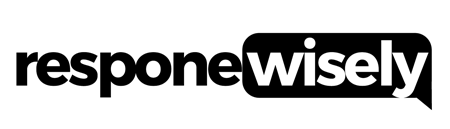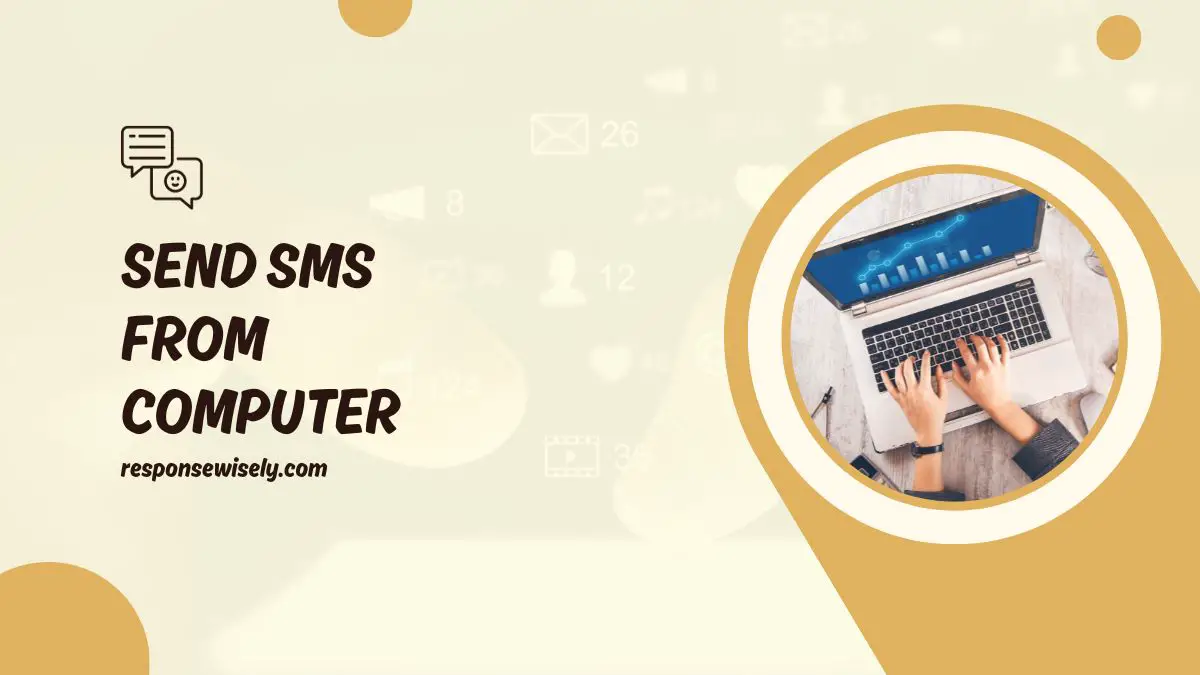Are you tired of typing out long text messages on your phone? Well, I’ve got some good news for you! Sending SMS from your computer is now easier than ever before. With just a few simple steps, you can save time and effort by using your computer’s keyboard to compose and send messages. No more struggling with tiny phone screens or autocorrect mishaps. In this article, I’ll show you how to send SMS from your computer, so you can stay connected with your friends, family, and colleagues with ease.
Gone are the days of fumbling with your phone to send a quick text message. Thanks to modern technology, you can now send SMS messages directly from your computer. Whether you’re at work, at home, or on the go, this convenient feature allows you to stay in touch without missing a beat. In this article, I’ll guide you through the process of sending SMS from your computer, so you can streamline your communication and make your life a whole lot easier. So, let’s dive in and discover how you can harness the power of your computer to send SMS messages effortlessly.
Why Send SMS from Computer?
Why Send SMS from Computer?
As a busy individual, I understand the importance of convenience and efficiency in our daily lives. That’s why sending SMS from a computer is such a game-changer. In this section, I’ll delve into the reasons why sending SMS from your computer can make your life easier.
Convenience and Efficiency
One of the biggest advantages of sending SMS from your computer is the convenience it offers. No more struggling with tiny phone screens and autocorrect mishaps. With just a few clicks, I can compose and send messages effortlessly. Plus, I can type much faster on a computer keyboard compared to a touchscreen.
Not only that, but sending SMS from a computer allows me to multitask more effectively. I can easily switch between different tabs or applications while composing a message, making it a breeze to stay productive. Whether I’m working on a project, answering emails, or browsing the web, I can seamlessly send SMS without interrupting my workflow.
Cost-Effectiveness
Another compelling reason to send SMS from your computer is the cost-effectiveness it offers. By using messaging apps or online platforms, I can send SMS messages for free or at a fraction of the cost compared to traditional mobile phone plans. This is especially beneficial for long-distance communication or when sending messages to multiple recipients.
Multi-Device Accessibility
Gone are the days when you had to rely solely on your mobile phone to send SMS. With the advancements in technology, I can now access my SMS messages from multiple devices, including my computer. This means that even if I forget my phone at home or it runs out of battery, I can still stay connected and reply to messages using my computer. It’s a game-changer for people who work remotely or travel frequently.
The ability to send SMS from my computer has truly revolutionized the way I communicate. From the convenience and efficiency it offers to the cost-effectiveness and multi-device accessibility, it’s a feature that has made my life easier in more ways than I can count. So, why not give it a try and experience the benefits for yourself?
Methods to Send SMS from Computer
Using Email-to-SMS Gateways
One convenient method to send SMS messages from a computer is by using email-to-SMS gateways. These gateways enable you to compose an email on your computer and send it directly to a designated email address or phone number, which will then be converted into an SMS message and delivered to the recipient’s phone. This method allows you to utilize your existing email account and leverage the ease of typing on a computer keyboard for composing messages. Here’s how it works:
- Open your email client or webmail platform.
- Compose a new email, as you would normally.
- Instead of entering an email address in the “To” field, enter the recipient’s phone number followed by the appropriate email-to-SMS gateway address. This is usually in the format of “[email protected]”.
- Write your message in the body of the email.
- Click “Send” to deliver the email, which will be converted into an SMS message and sent to the recipient’s phone.
Using Email-to-SMS gateways offers a seamless way to send SMS messages from your computer without the need for any additional software or applications. It’s a great option for individuals who prefer typing on a keyboard rather than a small phone screen.
Using SMS Messaging Services
Another effective method to send SMS messages from a computer is by utilizing SMS messaging services. These services are specifically designed to provide an easy-to-use interface for sending and receiving SMS messages through a computer or web browser. Here’s how you can use them:
- Visit the website of a reputable SMS messaging service.
- Sign up for an account, if required.
- Log in to your account.
- Enter the recipient’s phone number and your message in the designated fields.
- Click “Send” to deliver the SMS message to the recipient’s phone.
SMS messaging services often offer additional features such as contact management, message scheduling, and message templates, making it even more convenient to send SMS messages from a computer. They also provide a centralized platform for managing and organizing your messages.
Using SMS APIs
For more advanced users or businesses requiring integration with their own systems, using SMS APIs is a powerful method to send SMS messages from a computer. APIs, or Application Programming Interfaces, allow the exchange of data between different software applications. By leveraging SMS APIs, you can integrate SMS functionality into your own computer-based applications or systems, enabling you to send SMS messages programmatically. Here’s how it can be done:
- Choose an SMS API provider that suits your needs.
- Sign up for an account and obtain the required API credentials.
- Familiarize yourself with the API documentation and guidelines provided by the provider.
- Use the programming language of your choice to implement the necessary API calls for sending SMS messages.
- Test your integration to ensure it works correctly.
- Start sending SMS messages from your computer through the API.
Using SMS APIs offers flexibility and customization options, making it an ideal choice for businesses or individuals with specific requirements. It allows for direct integration with existing systems and software, enabling automated SMS sending from a computer.
By utilizing these methods, you can easily send SMS messages from your computer, maximizing convenience, efficiency, and multi-device accessibility. Whether you choose email-to-SMS gateways, SMS messaging services, or SMS APIs, the ability to compose and send SMS messages from a computer provides a seamless experience for efficient communication.
Popular SMS Messaging Services
Popular SMS Messaging Services
Google Voice
One popular SMS messaging service that allows you to send SMS messages from your computer is Google Voice. With Google Voice, you can send and receive text messages through a web browser, making it convenient and accessible. Simply log in to your Google account, navigate to the Google Voice website, and start composing your messages. You can send text messages to any phone number in the United States and receive replies right in your Google Voice inbox. It’s a great option for those who want to keep their personal and professional communication separate, as well as for those who prefer typing on a computer keyboard over a smartphone keypad.
Skype
Another popular option for sending SMS messages from a computer is Skype. While Skype is primarily known for its video and audio calling features, it also offers the ability to send and receive SMS messages. Once you have a Skype account, you can download the Skype app on your computer and start sending text messages to any phone number. The messages will be sent from your Skype number, which can be particularly useful if you want to maintain privacy or if you’re traveling and want to avoid international texting fees. With an easy-to-use interface, Skype makes it simple to compose and send SMS messages, making it an ideal choice for computer-based communication.
MightyText
MightyText is a popular SMS messaging service that allows you to sync your Android phone with your computer or tablet. Once you install the MightyText app on your Android device and the MightyText extension on your computer, you can send and receive SMS messages directly from your computer’s web browser. Not only does MightyText allow you to type on a full keyboard, but it also enables you to view and respond to messages without needing to pick up your phone. It’s a convenient solution for those who spend a lot of time on their computer and want seamless integration between their devices. Plus, MightyText offers additional features like scheduling messages and syncing photos and videos, enhancing the overall SMS messaging experience.
When it comes to sending SMS messages from a computer, there are several popular options to choose from. Google Voice, Skype, and MightyText all provide convenient and accessible ways to send and receive SMS messages, making computer-based communication efficient and hassle-free. Whether you prefer to use your Google account, the Skype app, or a dedicated SMS syncing service like MightyText, these services offer a variety of features to meet your messaging needs. So, the next time you need to send an SMS message from your computer, give one of these services a try and enjoy the convenience of sending text messages without picking up your phone.
Setting Up Email-to-SMS Gateways
Setting Up Email-to-SMS Gateways
When it comes to sending SMS messages from a computer, using email-to-SMS gateways is another option worth considering. With this method, you can send an email that will be converted into an SMS and delivered to the recipient’s phone. Let’s take a look at how to set up email-to-SMS gateways on popular email platforms:
Gmail
Gmail, a commonly used email service, provides a straightforward way to send SMS messages through an email-to-SMS gateway. Here’s how to do it:
- Open Gmail and click on “Compose” to start a new email.
- In the recipient field, enter the phone number of the person you want to send an SMS to. Be sure to include the country code.
- In the subject line, type the SMS message you want to send.
- Click on “Send” to deliver the email as an SMS to the recipient’s phone.
Outlook
If you prefer using Outlook for your email needs, setting up an email-to-SMS gateway is also possible. Follow these steps to send SMS messages through Outlook:
- Launch Outlook and click on “New Email” to create a new message.
- In the “To” field, enter the recipient’s phone number along with the appropriate country code.
- In the body of the email, compose the SMS message you want to send.
- Press “Send” to convert the email into an SMS and have it sent to the recipient’s phone.
Yahoo Mail
For those using Yahoo Mail, sending SMS messages through an email-to-SMS gateway is a viable option as well. Here’s how to set it up:
- Open Yahoo Mail and click on “Compose” to start a new email.
- Enter the recipient’s phone number in the “To” field, including the country code.
- In the body of the email, type the SMS message you want to send.
- Click on “Send” to convert the email into an SMS and have it delivered to the recipient’s phone.
Utilizing SMS APIs for Sending SMS
To further expand your options for sending SMS messages from your computer, you can utilize SMS APIs provided by various platforms. These APIs allow developers to integrate SMS functionality into their applications or systems, providing a seamless and efficient method for sending SMS messages.
Twilio
One popular SMS API provider is Twilio. With Twilio, you can easily send and receive SMS messages programmatically. They offer a comprehensive set of tools and resources that make it straightforward to integrate SMS functionality into your application. Twilio provides a user-friendly API documentation and a wide range of programming language libraries, making it accessible for developers of any skill level.
Here are some key features of Twilio’s SMS API:
- Send SMS messages: You can send SMS messages to any mobile number worldwide using Twilio’s API.
- Receive SMS messages: Twilio allows you to receive incoming SMS messages and handle them programmatically.
- Message status and tracking: You can track the status of your sent messages and receive delivery and read receipts.
Nexmo
Nexmo is another reliable SMS API provider that offers a robust set of features for sending SMS messages. They provide a simple and easy-to-use API that allows you to send SMS messages to any destination around the world. Nexmo’s API supports multiple programming languages and offers extensive documentation and libraries to facilitate integration.
Key features of Nexmo’s SMS API include:
- Global reach: Nexmo’s API allows you to send SMS messages to over 200 countries worldwide.
- Number verification: With Nexmo, you can verify phone numbers by sending a verification code via SMS.
- Two-factor authentication: Nexmo’s API provides a secure method for implementing two-factor authentication using SMS.
Plivo
Plivo is a cloud communications platform that offers a powerful SMS API for businesses. With Plivo, you can easily send SMS messages to individuals or groups, schedule messages for later delivery, and track the status of your sent messages. Their API is designed to be developer-friendly and supports multiple programming languages, making integration a breeze.
Here are some key features of Plivo’s SMS API:
- Send bulk SMS: Plivo allows you to send SMS messages to multiple recipients at once, making it ideal for marketing campaigns or group notifications.
- Scheduled messages: You can schedule SMS messages to be sent at a specific date and time.
- Real-time delivery reports: Plivo provides real-time delivery reports, allowing you to track the status of your sent messages.
By utilizing SMS APIs like Twilio, Nexmo, and Plivo, you have even more flexibility and control when it comes to sending SMS messages from your computer. These APIs offer reliable and efficient methods for sending and receiving SMS messages programmatically, making them invaluable tools for businesses and developers alike.
Conclusion
In this article, I have discussed various methods for sending SMS messages from a computer. We explored popular SMS messaging services like Google Voice, Skype, and MightyText, which offer convenient ways to send and receive SMS messages with features like typing on a computer keyboard and syncing messages between devices. Additionally, I introduced the option of using email-to-SMS gateways on platforms such as Gmail, Outlook, and Yahoo Mail, which allow users to send emails that are converted into SMS messages and delivered to the recipient’s phone.
Furthermore, I discussed the use of SMS APIs provided by platforms like Twilio, Nexmo, and Plivo, which enable developers to integrate SMS functionality into their applications or systems. These APIs offer features like sending and receiving SMS messages, tracking message status, and global reach, providing flexibility and control when it comes to sending SMS messages from a computer.
By exploring these different methods, you now have a range of options to choose from when it comes to sending SMS messages from your computer. Whether you prefer using SMS messaging services, email-to-SMS gateways, or SMS APIs, there is a solution that suits your needs. So go ahead and start sending SMS messages from your computer with ease and convenience.