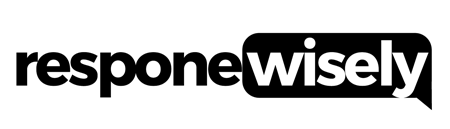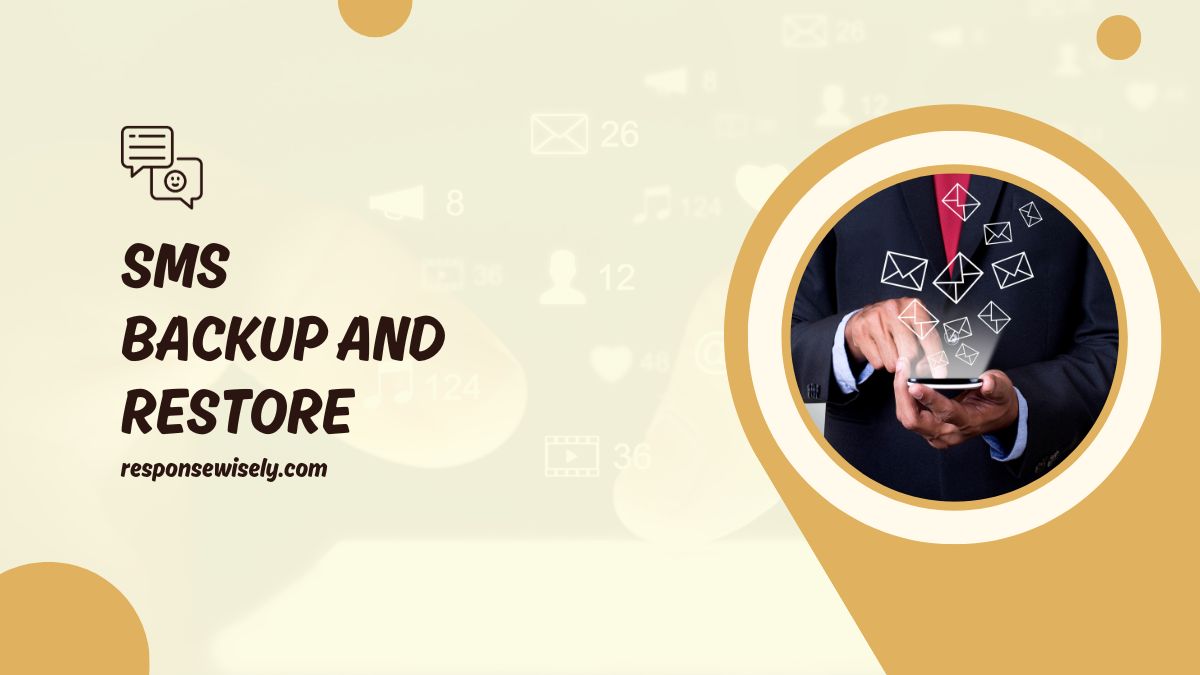Are you tired of losing important text messages on your Android or iPhone? Well, you’re in luck! In this article, I’ll be discussing the ultimate solution for backing up and restoring your SMS messages on both Android and iPhone devices. Whether you accidentally delete a message or switch to a new phone, having a reliable backup and restore method is crucial to ensure you never lose those precious conversations again.
When it comes to SMS backup and restore, there are a plethora of options available, but not all of them are created equal. In this comprehensive guide, I’ll be sharing the most effective methods and tools that will make the process seamless and hassle-free. From using built-in features on your device to third-party applications, I’ll cover it all, providing you with step-by-step instructions and expert tips along the way.
What is SMS Backup and Restore?
What is SMS Backup and Restore?
SMS Backup and Restore is a crucial feature that allows users to protect their valuable text messages on Android and iPhone devices. With the increasing reliance on text messaging for important communications, it’s essential to have a reliable backup and restore method in place. This section will explore the importance of SMS backup and restore and the benefits it brings.
Importance of SMS Backup and Restore
Backing up SMS messages is essential for several reasons:
- Data Loss Prevention: Accidents happen, and it’s not uncommon to accidentally delete or lose text messages. By regularly backing up your messages, you ensure that you don’t lose important information or sentimental conversations.
- Device Upgrades and Transfers: When upgrading to a new device or switching to a different phone, having a backup of your SMS messages ensures a seamless transition. You can easily restore your messages without missing a beat.
- Protection from Device Malfunctions: We rely heavily on our smartphones, but they are not infallible. Hardware failures, software glitches, or even a lost or stolen device can result in data loss. By having a backup, you can safeguard your messages against such unforeseen events.
Benefits of SMS Backup and Restore
The advantages of using SMS backup and restore are numerous:
- Peace of Mind: Knowing that your text messages are securely backed up provides peace of mind. You can confidently delete messages from your device to free up storage space without the fear of losing important conversations.
- Quick and Easy Restoration: Whether you’re setting up a new device or recovering from a data loss, SMS backup and restore makes the restoration process simple and hassle-free. You can easily retrieve your backed-up messages and continue where you left off.
- Selective Backup and Restoration: With SMS backup and restore tools, you have the flexibility to choose which messages to back up and restore. This allows you to prioritize important conversations or exclude irrelevant ones, saving time and storage space.
SMS Backup and Restore for Android
SMS Backup and Restore for Android
Installing SMS Backup and Restore on Android
To ensure the safety of your precious text messages on your Android device, it’s crucial to have a reliable backup and restore solution in place. One such solution is SMS Backup and Restore, a popular app that allows you to easily backup and restore your SMS messages. Here’s how to install it on your Android device:
- Open the Google Play Store on your Android device.
- Search for “SMS Backup and Restore.”
- Locate the app developed by “SyncTech Pty Ltd” and tap on it.
- Tap the “Install” button to begin the installation process.
- Once the installation is complete, tap “Open” to launch the app.
Configuring SMS Backup and Restore on Android
After installing SMS Backup and Restore on your Android device, it’s important to configure the app to ensure your SMS messages are backed up correctly. Here’s how to do it:
- Open the SMS Backup and Restore app on your Android device.
- On the welcome screen, tap “Get Started.”
- Grant the necessary permissions for the app to access your SMS messages.
- Choose your preferred backup location. You can select either your device’s internal storage, an external SD card, or cloud storage services like Google Drive, Dropbox, or OneDrive.
- Set the backup frequency according to your preference. Options include daily, weekly, or manually.
- Tap the “Advanced Options” to further customize your backup settings, such as excluding certain conversations or only backing up messages within a specific date range.
- Once you’re done configuring, tap “Next” to proceed.
Backing up SMS on Android using SMS Backup and Restore
Now that you have installed and configured SMS Backup and Restore, it’s time to back up your SMS messages. Here’s how to do it:
- Open the SMS Backup and Restore app on your Android device.
- On the main screen, tap “Backup.”
- Select the conversations you want to back up by ticking the checkboxes next to them. You can also tap “Select All” to back up all conversations.
- If you want to include multimedia messages (MMS) in the backup, enable the “Include Media” option.
- Tap “Backup” to start the backup process.
- Depending on the number of messages and media files, the backup may take some time. Once it’s done, you’ll see a confirmation message.
Restoring SMS on Android using SMS Backup and Restore
In the unfortunate event that you lose or accidentally delete your SMS messages, SMS Backup and Restore can help you restore them to your Android device. Here’s how to do it:
- Open the SMS Backup and Restore app on your Android device.
- On the main screen, tap “Restore.”
- Select the backup file you want to restore from. If the backup is stored in the cloud, make sure you’re connected to the internet.
- Choose whether you want to restore all messages or only selected conversations.
- Tap “Restore” to start the restoration process.
- Once the restoration is complete, you’ll see a confirmation message.
By following these steps, you can easily install, configure, backup, and restore your SMS messages on your Android device using SMS Backup and Restore. This reliable app ensures that your important conversations are safe and easily recoverable.
SMS Backup and Restore for iPhone
SMS Backup and Restore for iPhone
Installing SMS Backup and Restore on iPhone
When it comes to backing up and restoring SMS messages on your iPhone, SMS Backup and Restore is a reliable and user-friendly app. Here’s how to get started:
- Open the App Store on your iPhone.
- Search for “SMS Backup and Restore” in the search bar.
- Tap on the app when it appears in the search results.
- Tap the “Get” button to download and install the app on your iPhone.
Configuring SMS Backup and Restore on iPhone
Once you’ve installed SMS Backup and Restore on your iPhone, it’s important to configure the app properly to ensure a smooth backup and restore process. Follow these steps:
- Open the SMS Backup and Restore app on your iPhone.
- Tap on “Settings” in the app’s main menu.
- Customize the backup settings according to your preferences. You can choose to backup only SMS messages, MMS messages, or both. You can also set a schedule for automatic backups.
- If you want to save your backups to a specific location, such as iCloud or Google Drive, make the necessary selections in the “Save Location” section.
- Once you’ve configured the settings, tap on the “Save” button to apply the changes.
Backing up SMS on iPhone using SMS Backup and Restore
With SMS Backup and Restore, you can easily create a backup of all your SMS messages on your iPhone. Here’s how to do it:
- Launch the SMS Backup and Restore app on your iPhone.
- Tap on the “Backup” option in the app’s main menu.
- Select the types of messages you want to include in the backup (SMS, MMS, or both).
- Choose the backup format (XML or JSON) that suits your needs.
- Tap the “Backup Now” button to initiate the backup process.
- Wait for the app to complete the backup. Once finished, you will receive a notification confirming the successful backup.
Restoring SMS on iPhone using SMS Backup and Restore
In case you need to restore your SMS messages from a previous backup, SMS Backup and Restore makes it a breeze. Here’s how you can do it:
- Open the SMS Backup and Restore app on your iPhone.
- Tap on the “Restore” option in the app’s main menu.
- Choose the backup file that contains the SMS messages you want to restore.
- Select the types of messages you want to restore (SMS, MMS, or both).
- Tap the “Restore Now” button to start the restore process.
- Allow the app some time to complete the restoration. Once done, you will receive a notification confirming the successful restore.
Remember, having a backup of your SMS messages is crucial to ensure the safety and easy recovery of your important conversations. By using SMS Backup and Restore, you can enjoy peace of mind knowing that your messages are protected.
Alternatives to SMS Backup and Restore
Alternatives to SMS Backup and Restore
Google Drive Backup and Restore for Android
When it comes to finding an alternative to SMS Backup and Restore for Android users, Google Drive is a top contender. This cloud storage platform not only allows you to store and sync files, but it also provides a reliable backup and restore option for your SMS messages.
Setting up Google Drive backup for your Android device is a breeze. Simply follow these steps:
- Open the Google Drive app on your Android device.
- Tap on the menu icon (three horizontal lines) at the top-left corner of the screen.
- Scroll down and select “Settings.”
- Tap on “Backup and reset” and then “Backup.”
- Toggle the switch next to “SMS messages” to enable SMS backup.
Now that you have enabled SMS backup to Google Drive, your messages will be automatically backed up. In the event that you need to restore your messages, follow these steps:
- On your Android device, open the Google Drive app.
- Tap on the menu icon (three horizontal lines) at the top-left corner of the screen.
- Select “Backups” from the menu.
- Find the backup that includes your SMS messages.
- Tap on the restore button (an arrow pointing downwards) to restore your SMS messages.
With Google Drive backup and restore, you can have peace of mind knowing that your SMS messages are securely stored and can be easily recovered if needed.
iCloud Backup and Restore for iPhone
For iPhone users, iCloud provides a reliable alternative to SMS Backup and Restore for backing up and restoring SMS messages. iCloud is Apple’s cloud storage service that seamlessly integrates with iOS devices, making it a convenient option for iPhone users.
To enable iCloud backup for your iPhone’s SMS messages, follow these steps:
- Open the Settings app on your iPhone.
- Tap on your Apple ID at the top of the screen.
- Select “iCloud” from the menu.
- Scroll down and tap on “Backup.”
- Toggle the switch next to “iCloud Backup” to enable it.
- Tap on “Back Up Now” to initiate an immediate backup.
Once iCloud backup is enabled, your SMS messages will be automatically backed up to the cloud. To restore your messages, follow these steps:
- On your iPhone, go to Settings.
- Tap on your Apple ID at the top of the screen.
- Select “iCloud” from the menu.
- Scroll down and tap on “Storage” > “Manage Storage.”
- Find the backup that includes your SMS messages.
- Tap on the restore button to restore your SMS messages.
iCloud backup and restore for iPhone provides a seamless and convenient way to backup and restore your SMS messages. With a few simple steps, you can ensure that your messages are safe and easily accessible whenever you need them.
By exploring alternative options like Google Drive backup for Android and iCloud backup for iPhone, you can find the best fit for your SMS backup and restore needs. These options provide reliable and user-friendly solutions to keep your important conversations secure and easily recoverable.
Conclusion
In this article, we have explored the importance of SMS backup and restore and discussed alternative options for both Android and iPhone users. For Android users, Google Drive offers a reliable backup and restore solution. By following the step-by-step instructions provided, you can easily set up Google Drive backup for your SMS messages on an Android device. On the other hand, iPhone users can conveniently use iCloud as an alternative option. Enabling iCloud backup for SMS messages on your iPhone is a straightforward process, as outlined in the instructions provided.
By considering these alternative options, you can find the best fit for your SMS backup and restore needs. Whether you are an Android or iPhone user, it is crucial to have a backup and restore solution in place to safeguard your important SMS messages. Take action today and ensure that you never lose your valuable conversations again. With the options discussed in this article, you can have peace of mind knowing that your SMS messages are securely backed up and easily restorable whenever needed.